A member of staff brought in their laptop which I'd fixed just the other day (they'd accidentally switched the wireless off). She was saying how the lights for the "soft keys" at the top of the keyboard were always on.
I thought this wasn't so much of a problem, but actually it probably wouldn't be too good wasting the battery so much. I looked into it. At first I thought it was set up through the BIOS. I found an "Illumition" setting mentioned in this post so I had a look. I switched it off. This had no effect though.
My next guess was to look into windows and the many Toshiba apps that they put on. These were all rubbish but found one which let you change the same setting in the BIOS.
I found it mentioned that it might be due to a Microsoft Update so I took it through System Restore to undo all the updates. This didn't have any effect either.
Finally I thought of taking the battery out and putting it back in (just to see what it looked like with the buttons not light up). Once I'd put the battery back in, the lights didn't light up. In fact they'd stopped lighting up altogether!
I rebooted a few times and it looks like it worked. I even turned on "Illumination" and the lights came back on. And on switching it off they turned off, beautiful.
So in conclusion. Just take the battery out and put it back in again. Also disconnect from power source.
Fixed.
Cheers.
A catalogue of 'stuff' which somehow will help me through life by helping me remember problems I've solved, how I solved them and thoughts which will be otherwise forgotten (some of which might be of use later on).
Tuesday, 20 December 2011
Printing on the Epson Stylus Pro 7600
It is best to work from a ready-made local login on this machine:
Username: Print
Password: print
Load your picture up into Photoshop. You need to make sure it is the right size so in the menu's, slelect Image > Image Size. You can change the height or width to what you want.
 |
| Photoshop's "Image Size" dialogue box |
- Select the printer named: N239 - Epson Stylus Pro 7600
- Click on the Page setup and select the right page size (for roll select Super A1) or create a Custom Paper Size (see next image)
- Click on the orientation of the page
- Change the size of the picture by dragging the corners or using the numbers
- Click on Print to get to the next dialogue box
 |
| Photoshop's "Print" dialogue box |
- Select the printer named: N239 - Epson Stylus Pro 7600
- Select the right Paper Size. If it is not in the list create a custom paper size (see next image)
- Change the "Copies and Pages" option to "Print Settings"
- Change the "Media Type" to the appropriate setting
- Change Print Quality to "Superfine - 1440"
- Click "Save" to print, BUT check the printer is OK first (next image)
 |
| Epson Stylus Pro 7600 print dialogue box |
- To make a new custom paper size click the "+"
- If you're printing on the A1+ roll paper make sure the width is 61.55 cm
- Name it something appropriate
- Click OK once the Paper Size is right
 |
| OS X "Custom Paper Sizes" dialogue box |
- Switch it on
- Check it is on either "Roll with Autocut" or "Sheet" depending upon what you are printing on
- Release the handle and fee paper in
- Make sure it is straight and then close the handle
- Press the Pause button if asked
It should now feed the paper through and check out if its straight. If you get an error message, feed the sheet in again , double checking if it's straight.
 |
| Epson Stylus Pro 7600 panel instructions |
Now, if it starts printing something and you haven't sent anything to print it is probably someone else's print, in which case hold the Pause button for 3 seconds that should cancel the job. Also check the print queue by clicking on the print shortcut at the bottom of the screen.
When you're sure everything is good, on the computer - press PRINT
Labels:
10.6.6,
epson,
large format printer,
OS X,
Printers,
Printing,
stylus pro 7600,
tutorial
Monday, 19 December 2011
CD and DVD drives "Device cannot start" error 10 in device manger - Windows
A member of staff brought in their PC today saying that the DVD drives (there are two) don't work.
Looking in Device manager I found that both DVD drives were down as CD drives and in the details it says something along the lines of:
The device cannot start error 10
My first idea was to do with Master and Slave jumper switches on the back of the DVD drives. Tried all the combinations. For some the drives came up as their actual names, but still came up with the error message.
After this I did a system restore to its' earliest point. Still no luck.
I finally thought it had to do with iTunes. I've experienced it before, when installing iTunes the CD drive stops working in Windows. I had a search around on google and found this forum. It seemed promising and pointed towards this Microsoft troubleshooting guide.
Also, another tutorial is here from Apple who admit the problem.
Although this was to do with Windows XP and error 31 I found other forums mentioning the registry and "Upper Filters" and "Lower Filters". I deleted the UpperFilter registry entry mentioned and it worked a treat.
Basically:
Looking in Device manager I found that both DVD drives were down as CD drives and in the details it says something along the lines of:
The device cannot start error 10
My first idea was to do with Master and Slave jumper switches on the back of the DVD drives. Tried all the combinations. For some the drives came up as their actual names, but still came up with the error message.
After this I did a system restore to its' earliest point. Still no luck.
I finally thought it had to do with iTunes. I've experienced it before, when installing iTunes the CD drive stops working in Windows. I had a search around on google and found this forum. It seemed promising and pointed towards this Microsoft troubleshooting guide.
Also, another tutorial is here from Apple who admit the problem.
Although this was to do with Windows XP and error 31 I found other forums mentioning the registry and "Upper Filters" and "Lower Filters". I deleted the UpperFilter registry entry mentioned and it worked a treat.
Basically:
- load up Regedit by going to Start > Run > Regedit
- go to:
- HKEY_LOCAL_MACHINE\SYSTEM\CurrentControlSet\Control\Class\{4D36E965-E325-11CE-BFC1-08002BE10318}
- delete the UpperFilter, usually at the bottom
- Reboot the machine
Done
Labels:
CD,
Device Manager,
dvd,
Error,
fixing,
regedit,
registry,
windows 7,
Windows XP
Friday, 16 December 2011
Upgrading and imaging iPads (or any IOS device)
Thought I'd document the technique I use for managing the iPads in an Academic environment.
Using this technique you can backup an iPad and restore it to all your other iPads.
A point to note is that you cannot restore an IOS 5 "Backup" onto an IOS 4 iPad. You will need to manually update the iPad to IOS 5 first.
Create an image from a "Master" iPad (called "backup")
Using this technique you can backup an iPad and restore it to all your other iPads.
A point to note is that you cannot restore an IOS 5 "Backup" onto an IOS 4 iPad. You will need to manually update the iPad to IOS 5 first.
 |
| Right click (or CTRL click) on the IOS device on the list on the left |
Create an image from a "Master" iPad (called "backup")
- Get your iPad exactly how you want it
- Plug it into iTunes
- Right click on the IOS device in the list on the left
- Click "Backup"
Restore an image onto IOS device
- Plug IOS device in to iTunes
- Plug it into iTunes
- Right click on the IOS device in the list on the left
- Click "Restore from Backup"
If the IOS version is the same, it should list all the "Backups" or images that have been taken. Select the one you want.
Thursday, 15 December 2011
Scanning on the Canon LiDE 60 Scanner on OS X 10.6
Go to Applications > Image Capture
 |
| 1. Click on the scanner in the top left 2. Click "Show Details" |
 |
| 3. Check that the details are correct (300 dpi is good) 4. Click "Scan" |
Installing Canon LiDE 60 scanner on OS X 10.6.6
I recently updated one of the PC's to an iMac, yay, but forgot to think about the scanner attached. It was a Canon LiDE 60 scanner. The mac had OS X 10.6.6. Tried "Image Capture" at the off chance it'd pick it up straight away and alas it did not.
I did a quick search on the internet and found this bit of info. It says you have to install two things, a driver and something else (didn't pay too much attention). A lot of people agreed with it.
I went to Canons website, found the downloads section for the scanner here and downloaded all the OS X stuff. I was a little annoyed that it does not have a description of any of the downloads. I would like to know what they actually are.
After I downloaded it I started off trying the driver called "deldrvosx1510efg.dmg". Looked good to begin with but then asked if I was sure I wanted to uninstall the Canon LiDE 60 scanner! After saying yes (didn't think it would do any harm) it crashed.
I next tried the "lide60osx11131en.dmg" which contained the "ScanGear CS 11.1 Eng_Installer.pkg" file. It was quick and painless and wanted a reboot. After the reboot I loaded up Image Capture and it worked a treat!
So, to conclude, you basically just need to install the ScanGear CS pkg file.
Done.
Wednesday, 14 December 2011
Jailbreaking iPhone 3GS with IOS 5.0.1
So, I've just got an iPhone 3GS which is locked to o2. The form has been filled out, and it'll take between 1 and 2 weeks. So I can either wait, or jailbreak! (that rhymes!)
Found this lovely website which goes into every detail of jailbreaking lots of things including iPhone 3GS with IOS 5.0.1.
A big thing to note is that if your iPhone every looses power, you will need redsn0w to reboot it (i think that means that you'll need your computer too!). This is a BIG problem, and hence forth I shall not Jailbreak my phone!!!!
Found this lovely website which goes into every detail of jailbreaking lots of things including iPhone 3GS with IOS 5.0.1.
A big thing to note is that if your iPhone every looses power, you will need redsn0w to reboot it (i think that means that you'll need your computer too!). This is a BIG problem, and hence forth I shall not Jailbreak my phone!!!!
Tuesday, 13 December 2011
Mac Pro startup trouble - White screen with no entry sign
On start up, mac makes startup noise, goes to white screen with Apple Logo and spinny thing at bottom, then after about 2 minutes the Apple Logo changes to a grey No Entry sign. Still the spinny thing at the bottom.
I've tried:
Found this apple article, although it's dated back to 10.1, and 10.2! Goes on about reseting PRAM, reinstall OS.
Finally, I thought I would try the Hard Drive on another machine, so I "firewired" it up to the machine next to it.
I've tried:
- reset PRAM/NVRAM (same thing)
- holding down "alt" and selecting Windows partition boots to windows perfectly!
- single user mode
- comes up with "Still waiting for Root Device"
- netboot - using deploy studio
- repair disk permissions is Disk Utility
- set startup disk to OS X
- reimage OS X
Found this apple article, although it's dated back to 10.1, and 10.2! Goes on about reseting PRAM, reinstall OS.
Finally, I thought I would try the Hard Drive on another machine, so I "firewired" it up to the machine next to it.
- I booted the broken one off the working one. Worked fine
- I booted the working one off the broken one. Worked fine
So I knew that both installations on both Hard Drives worked fine. To boot I held down "alt" and selected the firewire OSX to boot from. It appeared that using the "alt" key to select an operating system fixed the problem.
I then tried holding down the "alt" button, selected the OS X partition which wasn't working, and it worked fine!!
So, I finally concluded that it was down to the "bless" command you use. The one with Deploy Studio (which is how I set the boot disk originally) seems to not work with this machine.
So, to fix this:
- I booted the machine on it's normal OS X partition (holding down "alt" to select the OS X partition)
- Went into "System Preferences" and "Startup Disk"
- Selected first the Windows Partition, and then the OS X partition
It worked!!
Monday, 12 December 2011
Unable to download IOS 5 software update through iTunes
I'm in the process of updating the iPads to IOS 5, but I'm stuck at the first stumbling block. I need to download the iPad update file. Whenever I click the update button through iTunes it starts to download the file, but a few minutes later it says:
I found the file location it was downloading it to is:
/Library/iTunes/iPad\ Software\ Updates/iPad1,1_5.0.1_9A405_Restore.ipsw
It downloads approx 100MB, but this varies and then comes up with the error message. After a bit of searching I found this website which gives you direct links to the ipsw update files, straight from what looks like the apple download server. I've also found this website as well
Download location is for the iPad 1st gen is:
iPad1,1_5.0.1_9A405_Restore.ipsw
Download location for the iPad 2 - Wifi is:
iPad2,1_5.0.1_9A405_Restore.ipsw
Interestingly, after attempting this with Safari it also failed. I'm guessing it has to do with the proxy server we're using. I shall try another.
Finally downloaded it through another computer connected to a different proxy. Worked fine. Final file was approx. 750MB.
Loaded up iTunes, "alt" clicked the "Update" button and selected the downloaded file. Worked fine.
Update:
We're now on 5.1.1. Heres the link to the IOS update:
iPad 1
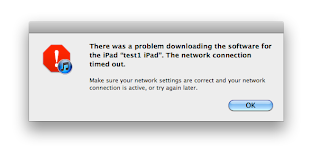 |
| There was a problem downloading the software for the iPad. Then network connection timed out |
/Library/iTunes/iPad\ Software\ Updates/iPad1,1_5.0.1_9A405_Restore.ipsw
It downloads approx 100MB, but this varies and then comes up with the error message. After a bit of searching I found this website which gives you direct links to the ipsw update files, straight from what looks like the apple download server. I've also found this website as well
Download location is for the iPad 1st gen is:
iPad1,1_5.0.1_9A405_Restore.ipsw
Download location for the iPad 2 - Wifi is:
iPad2,1_5.0.1_9A405_Restore.ipsw
Interestingly, after attempting this with Safari it also failed. I'm guessing it has to do with the proxy server we're using. I shall try another.
Finally downloaded it through another computer connected to a different proxy. Worked fine. Final file was approx. 750MB.
Loaded up iTunes, "alt" clicked the "Update" button and selected the downloaded file. Worked fine.
Update:
We're now on 5.1.1. Heres the link to the IOS update:
iPad 1
iTunes iPad backup location
I've noticed my Library folder get immensely large. I looked into it with OmnDiskSweeper (now that WhatSize has decided to charge) and found nearly 800MB (not much nowadays but too much for this as far as ICT Services goes) was taken up with iPad backups:
/Library/Application\ Support/MobileSync/Backup
I thought the easiest solution was to move it to the local scratch disk and symbolically link it. Heres the exact command I used to create the symbolic link:
ln -s /Volumes/Scratch\ Disk/Stephen/Library/Application\ Support/MobileSync/Backup /Network/Servers/appleton.chesterfield.ac.uk/home2\$/LeachS/Library/Application\ Support/MobileSync
/Library/Application\ Support/MobileSync/Backup
I thought the easiest solution was to move it to the local scratch disk and symbolically link it. Heres the exact command I used to create the symbolic link:
ln -s /Volumes/Scratch\ Disk/Stephen/Library/Application\ Support/MobileSync/Backup /Network/Servers/appleton.chesterfield.ac.uk/home2\$/LeachS/Library/Application\ Support/MobileSync
Seems to have done the trick.
I also noticed another folder taking up a lot of disk space whenever I tried to do a software update for the iPads:
/Volumes/Scratch\ Disk/Stephen/Library/iTunes/iPad Software Updates/
I decided to move the whole /Library/iTunes folder across. Here's the command I used to create a symbolic link:
ln -s /Volumes/Scratch\ Disk/Stephen/Library/iTunes /Network/Servers/appleton.chesterfield.ac.uk/home2\$/LeachS/Library
I also noticed another folder taking up a lot of disk space whenever I tried to do a software update for the iPads:
/Volumes/Scratch\ Disk/Stephen/Library/iTunes/iPad Software Updates/
I decided to move the whole /Library/iTunes folder across. Here's the command I used to create a symbolic link:
ln -s /Volumes/Scratch\ Disk/Stephen/Library/iTunes /Network/Servers/appleton.chesterfield.ac.uk/home2\$/LeachS/Library
Internet Explorer desktop icon makes more Internet Explorer shortcuts on the desktop!
An interesting problem occured today. I was just going to browse the internet on an XP laptop using Internet Explorer when I noticed that whenever I clicked on the desktop shortcut for IE, IE wouldn't load up but a new "Shortcut to Internet Explorer" would pop up on the desktop. Clicking on the shortcut in the Start menu did not do the same, but would come up with the "Don't Send" option because IE had crashed.
I looked up the problem on the internet and found this. At the bottom it describes the fix for it. Which is some Regedit stuff plus a bit more.
I decided that it was worth trying to update IE first. Updated from IE 6 to IE 8 and worked a treat.
I looked up the problem on the internet and found this. At the bottom it describes the fix for it. Which is some Regedit stuff plus a bit more.
I decided that it was worth trying to update IE first. Updated from IE 6 to IE 8 and worked a treat.
Photoshop CS 5 "Document was made in a newer version" work-around
I've just had a student struggling to open a photoshop file. The "error" that came up was something along the lines of:
This was not the case though, as the student had only ever used that computer to make the file. I checked his disk space of which he had 50MB free, and the photoshop file was 90MB. It could have been caused by a lack of disk space.
You could see OS X making a nice little preview of the file, and so I decided to try and open it using Preview (which does now open new PSD files). I opened perfectly in Preview and I selected "Save As" from Preview and saved it as another PSD file.
This opened without trouble in Photoshop, but I did notice it didn't have any layers. I did not ask the student if this was how he had made it, but I think it should have had layers. My conclusion is that Preview, upon saving, merges the layers. I'm also assuming that the PSD file was originally saved for "maximum compatibility" which saves a merged layer.
So, in ultimate conclusion, always "save with maximum compatibility" in Photoshop. This way you might have a better chance opening a "broken" file in Preview and saving it out of this.
Cannot open document as it was made in a newer version
This was not the case though, as the student had only ever used that computer to make the file. I checked his disk space of which he had 50MB free, and the photoshop file was 90MB. It could have been caused by a lack of disk space.
You could see OS X making a nice little preview of the file, and so I decided to try and open it using Preview (which does now open new PSD files). I opened perfectly in Preview and I selected "Save As" from Preview and saved it as another PSD file.
This opened without trouble in Photoshop, but I did notice it didn't have any layers. I did not ask the student if this was how he had made it, but I think it should have had layers. My conclusion is that Preview, upon saving, merges the layers. I'm also assuming that the PSD file was originally saved for "maximum compatibility" which saves a merged layer.
So, in ultimate conclusion, always "save with maximum compatibility" in Photoshop. This way you might have a better chance opening a "broken" file in Preview and saving it out of this.
Tuesday, 29 November 2011
HP Colour Laserjet 5550 Fuser Jam - stuck to rollers
We've had this problem on and off for a couple of years. Basically I'll come to the printer and it'll be jammed in the top compartment in the fuser unit, sometimes slightly concertina'd, but always with messed up black toner melted on the back of the paper.
Once we took the paper out, the printer would try printing the same print again and jam again! After a while the fuser unit gets more and more clogged with melted toner.
To get out of this loop, I disconnected the network cable (so no more jobs would be accepted) and kept pressing the stop button to cancel the jobs in memory.
To get the 'gunk' off the rollers I went into the 'diagnose' option, and did a paper path thing. This prints off a small bit of text, but is good for getting the toner off the rollers. After a few of these there was no more residue left on the rollers.
Normal print jobs after this worked fine. After a lot of a trials I finally worked out that the print jobs that jam in the fuser unit tend to be mainly black. I tested this theory by printing out a pure black sheet in Photoshop. Blocked it.
It looks as though if the first portion of the print job is very black, the front end of the paper sticks to the rollers and misses the point where it is meant to continue on the paper path and instead, continues to go around the roller.
I've done a few searches to see if anyone else has had the same problems, but alas they have not. My only thoughts are that the fuser unit is not getting hot enough (or too hot) and making the toner stick to it?
I've found one setting for the fuser to switch it from "fast" to "normal" for warmup? This hasn't helped though. I shall update this when I find more information. If anyone has the same trouble I'd be happy to hear it.
Once we took the paper out, the printer would try printing the same print again and jam again! After a while the fuser unit gets more and more clogged with melted toner.
To get out of this loop, I disconnected the network cable (so no more jobs would be accepted) and kept pressing the stop button to cancel the jobs in memory.
To get the 'gunk' off the rollers I went into the 'diagnose' option, and did a paper path thing. This prints off a small bit of text, but is good for getting the toner off the rollers. After a few of these there was no more residue left on the rollers.
Normal print jobs after this worked fine. After a lot of a trials I finally worked out that the print jobs that jam in the fuser unit tend to be mainly black. I tested this theory by printing out a pure black sheet in Photoshop. Blocked it.
It looks as though if the first portion of the print job is very black, the front end of the paper sticks to the rollers and misses the point where it is meant to continue on the paper path and instead, continues to go around the roller.
I've done a few searches to see if anyone else has had the same problems, but alas they have not. My only thoughts are that the fuser unit is not getting hot enough (or too hot) and making the toner stick to it?
I've found one setting for the fuser to switch it from "fast" to "normal" for warmup? This hasn't helped though. I shall update this when I find more information. If anyone has the same trouble I'd be happy to hear it.
Updating firmware on Sony XDCAM Ex1
Just thought I'd write this down incase I needed it for future reference.
So basically, the Sony EX1's can at present only read 16GB and smaller cards. But, if we update the firmware they should be able to read up to 36GB (or bigger maybe).
So here is how we did it:
So basically, the Sony EX1's can at present only read 16GB and smaller cards. But, if we update the firmware they should be able to read up to 36GB (or bigger maybe).
So here is how we did it:
- Find the firmware
- We found it here on sony's website
- Unzip it all
- Connect the camera using the 'secret' USB plug
- On't computer it asks you about a new network interface (which is the camera)
- Click "Open Network Preferences"
- Click on "Apply" which confirms you want to add the interface to the list of network interfaces
- It might ask you for Administrator username and password
- Run the VersionUpTool
- Accept the agreement and keep on clicking
- It did prompt to say that the Camera had to be running off the mains (not battery)
- It took about 30 mins
 |
| PMW-EX1 network interface for updating the firmware on EX1 Cameras |
 |
| VersionUpTool for updating firmware on Sony's XDCAM EX1 |
Done
Friday, 25 November 2011
Blogger autosave feature crashes in IE 8
I've noticed that with the version of Internet Explorer 8 we have installed, Blogger consistently crashes when importing images.
It took a lot of time (20 mins) but finally worked out that it was the "Autosave" feature in the newer editors which crashes it. I had to go to the settings and tick the "Use Old Editor" tick box. Of course this might be phased out any time soon.
........
So, we've now moved over to a different proxy server system called Bloxx and the error has slightly changed.
Upon making a new post and putting in an image it managed to autosave (which is where it was crashing before). On clicking "Publish Now" the tab crashes as before, but reloads the editing page with the picture gone.
Also on clicking the "Preview" button it comes up with an error message and crashes the preview tab.
I've found if you click on "save now" (even though it has autosaved) then it will let you click the "Publish Now" button and publish it.
So, to conclude, this has 'sort of' fixed the problem. I think is a sufficient work-around. At least now they only have to click one other button.
It took a lot of time (20 mins) but finally worked out that it was the "Autosave" feature in the newer editors which crashes it. I had to go to the settings and tick the "Use Old Editor" tick box. Of course this might be phased out any time soon.
........
So, we've now moved over to a different proxy server system called Bloxx and the error has slightly changed.
Upon making a new post and putting in an image it managed to autosave (which is where it was crashing before). On clicking "Publish Now" the tab crashes as before, but reloads the editing page with the picture gone.
Also on clicking the "Preview" button it comes up with an error message and crashes the preview tab.
 |
| ie error when inserting a picture in a new post on Blogger (BlogSpot) |
I've found if you click on "save now" (even though it has autosaved) then it will let you click the "Publish Now" button and publish it.
So, to conclude, this has 'sort of' fixed the problem. I think is a sufficient work-around. At least now they only have to click one other button.
Labels:
blogger,
blogspot,
crash,
internet explorer,
Windows XP
Illustrator Can't Locate the Startup Proiles
A tutor was having trouble on her machine. Whenever she loaded up illustrator it would come up with this error message:
It basically means it doesn't load at login or logout.
 |
| Can't locate the Startup Profiles. Please try after installing illustrator again. Illustrator will now attempt to create a default document |
I noticed that it also happened on any networked login, but not local logins.
Her machine was a little different then the typical set up. I had enabled "Force Local Home" on the active directory accounts.
After a bit of investigation I eventually ruled it down to NHR. I had just installed it on all machines (see how I fixed NHR) including hers (even though it didn't actually need it). I found that the directories inside - ~/Library/Application Support/Adobe were symbolic links and the "Force Local Home" option didn't work with this very well (I don't know why though).
Anyway, as the NHR thing fixes the problems she was having with her networked home, I've just unticked the "Force Local Home" on Active Directory accounts.
I also had this problem with another machine and to fix it I removed NHR from the com.apple.loginwindow.plist file:
sudo defaults delete com.apple.loginwindow LoginHook
sudo defaults delete com.apple.loginwindow LogoutHook
Her machine was a little different then the typical set up. I had enabled "Force Local Home" on the active directory accounts.
After a bit of investigation I eventually ruled it down to NHR. I had just installed it on all machines (see how I fixed NHR) including hers (even though it didn't actually need it). I found that the directories inside - ~/Library/Application Support/Adobe were symbolic links and the "Force Local Home" option didn't work with this very well (I don't know why though).
Anyway, as the NHR thing fixes the problems she was having with her networked home, I've just unticked the "Force Local Home" on Active Directory accounts.
I also had this problem with another machine and to fix it I removed NHR from the com.apple.loginwindow.plist file:
sudo defaults delete com.apple.loginwindow LoginHook
sudo defaults delete com.apple.loginwindow LogoutHook
It basically means it doesn't load at login or logout.
Labels:
Active Directory,
Error,
illustrator,
Network home redirection,
NHR
Monday, 21 November 2011
Making Symbolic links on Mac OS X through command line
So, I keep having to refer back to this, so instead of looking through old posts which mention it, I thought I'd make a post dedicated to Symbolic links.
So, to make a symbolic link it is simply:
ln -s /pathtoexistingfolder/ /pathtofolderyouwantsyboliclinkin/
Simple. Of course many occasions call for you to use the command line to check whether a folder is a symbolic link. To do this I use this command:
ls -l ~/Library/
If a folder in this list starts with an 'l' it means it is a symbolic link. I run this command to check whether the Caches folder is a symbolic link:
ls -l ~/Library/ | grep 'Caches'
What comes up if it is a symbolic link is:
lrwx------ 1 330986 wheel 19 Nov 21 11:37 Caches -> /tmp/330986/Caches/
Notice the "l" at the begining, and also the " -> " which then tells us where the symbolic link goes to.
So, to make a symbolic link it is simply:
ln -s /pathtoexistingfolder/ /pathtofolderyouwantsyboliclinkin/
Simple. Of course many occasions call for you to use the command line to check whether a folder is a symbolic link. To do this I use this command:
ls -l ~/Library/
If a folder in this list starts with an 'l' it means it is a symbolic link. I run this command to check whether the Caches folder is a symbolic link:
ls -l ~/Library/ | grep 'Caches'
What comes up if it is a symbolic link is:
lrwx------ 1 330986 wheel 19 Nov 21 11:37 Caches -> /tmp/330986/Caches/
Notice the "l" at the begining, and also the " -> " which then tells us where the symbolic link goes to.
Labels:
10.6.6,
Command Line,
OS X,
symbolic link,
symlink,
terminal,
Work
Wednesday, 16 November 2011
Deploying Canon EOS 230M stuff on Mac OS X using Iceberg
So we have some lovely HD SL Cameras from Canon. Some sort of EOS model. Very nice. It comes with some software which you need to use these cameras with OS X. Unfortunately Canon neglected to use Apples standard package installer concept and made there own (or bought one it). So I've now got to find a way to put this software on all the machines.
There are two simple ways:
So, here's how I did it:
There are two simple ways:
- would be to simply copy these applications to other computers.
- Would be to utilise the "Record" facility in the Application "Package Maker" which would hopefully record the files and scripts that the Canon install program performed. (Can't find a copy of Package Maker though!)
So, here's how I did it:
- I used a free Application called Iceberg
- Made a new project and created a nice little folder for the project
- Entered the standard details for the Settings
- I put Admin Authorisation so there would be some control
- Skipped through the other sections to get to the Files section
- I made /Applications the Default Destination
- In Applications I right clicked and selected "Add Files..."
- I selected the folder which was in my Applications folder on the computer (I'd installed it earlier)
- I noticed that it didn't show the folders inside the "Canon Utilities". I was just about to click the "Add files..." option again but I did see an option to "Expand All". I clicked it and what do you know, it updated the folder to have all the subfolders it should have had!
- Next I clicked "Build" and it was done.
Just doing testing at the moment...
Yep, works like a dream!
Labels:
Apple Remote Desktop,
ARD,
camera,
Canon,
EOS,
Iceberg,
Install,
OS X,
pkg,
Task Server
Tuesday, 15 November 2011
Why NHR didn't work! Finally
So, after many, many trials and tribulations I've finally worked out why NHR wasn't working. Simply because I tried to install it over itself. Basically the files were already there. Doh!
So to fix it in all the mac suites I basically have to:
So to fix it in all the mac suites I basically have to:
- Get rid of the NHR files on't computers
- run the uninstall file
- run a small script to delete the /etc/hooks and /etc/login.hook and /etc/logout.hook
- Install the NHR.pkg file again (through task server)
So, as I'm running it all through the task server anyway, I'll try and line up the uninstall and install files sequentially, so that it works in the right order. It should do.
Done
Monday, 14 November 2011
Getting NHR to work on 10.6 and later
After a lot of grumbles, it turns out that there is a great need here to have NHR working again, specifically to redirect the ~/Library/Caches folders of the Active Directory networked users.
I've stated on many previous occasions when it hasn't worked with:
I decided to not have this part of the script run as to me it doesn't matter if local users also have the script running as I'm only going to have it affect the Caches folder. As such, I commented it out as well as the if statement which ran after it. This is what it ended up looking like:
After doing this it ran perfectly!!!!
A couple of things left to do:
So, I also had to change the logout script accordingly as well, commenting out the Local='dscl......... and the if statement below it. After this it all worked perfectly.
Also, a point to note is that when logged in as anyone other then root, when you add login and logout hooks it is important to understand user hooks, and all user hooks (not the correct terminology but hopefully describes what I want).
So, when logged in NOT as root, if you use the command:
it'll only give this user the hook. To do it system wide.
I've stated on many previous occasions when it hasn't worked with:
- Adobe Acrobat OS X Active Directory Crash
- OS X 10.6.6 Active Directory login Illustrator Print.ai is an unknown format
- Can't place images in Illustrator - blank box - OS X 10.6.6 Active Directory
- OS X 10.6.6 Active Directory login Illustrator Print.ai is an unknown format
- Network Home Redirector - reverting back
- Setting up the new 27" iMacs
- iMac 21.5" - 11, 2 - 10.6.6 - Installation and deployment - Part 2
- iMac 21.5" - 11, 2 - 10.6.6 - Installation and deployment
So I've finally got around to looking into why NHR hasn't been working with OS X 10.6.6.
So I installed it on a nice little MacBook Pro. Doesn't work. First I thought I'd check it installed alright and in Console I saw no errors.
Next I checked permissions and found I couldn't look in the folder /etc/hooks. I also couldn't run the script login.hook without using 'sudo'.
I logged in under root, reset the permissions so that everyone could read and write:
sudo chmod 777 /etc/login.hook
sudo chmod 777 /etc/logout.hook
sudo chmod 777 /etc/hooks
sudo chmod 777 /etc/hooks/*
Still wouldn't work.
When I tried to run the login.hook and Llcleanbasic.hook files it came up with:
LoginHook: Executing /etc/hooks/LIcleanbasic.hook...
Usage: grep [OPTION]... PATTERN [FILE]...
Try `grep --help' for more information.
After looking in the Llcleanbasic.hook file I found the first line of script ran as follows:
Local=`dscl . -list /Users |grep -x $1`Typing this in the terminal comes up with the same message, which persuades me that it is this which is throwing the whole script off. Basically this part of the script and an if statement below it, finds out if the user is listed in the local users list. It must have changed in the later versions of OS X.
I decided to not have this part of the script run as to me it doesn't matter if local users also have the script running as I'm only going to have it affect the Caches folder. As such, I commented it out as well as the if statement which ran after it. This is what it ended up looking like:
#Local=`dscl . -list /Users |grep -x $1`
#This script will re-direct several the Caches and Fonts folders from a user's network home location to the local machine to help with performance.
#if [[ "$1" == "$Local" ]]; then
# exit 0
#fi
After doing this it ran perfectly!!!!
A couple of things left to do:
- Get the logout script to work
- try is running it with it's original permissions to see if that also helped.
So, I also had to change the logout script accordingly as well, commenting out the Local='dscl......... and the if statement below it. After this it all worked perfectly.
Also, a point to note is that when logged in as anyone other then root, when you add login and logout hooks it is important to understand user hooks, and all user hooks (not the correct terminology but hopefully describes what I want).
So, when logged in NOT as root, if you use the command:
defaults write com.apple.loginwindow LoginHook /private/etc/login.hook
sudo defaults write com.apple.loginwindow LoginHook /private/etc/login.hook
Labels:
Login,
logout,
Network home redirection,
NHR,
script
27" iMac fans on full
After moving an iMac, i switched it on to find that its fans were blowing full blast, making quite a noise.
I tried:
I tried:
- switching it off and back on
- restarting it
- reseting pram
- switching off, leaving it a while and switching back on again
none of these worked. I came across this article in apple knowledge base. reseting smc worked a charm.
Basically switch off, unplug for 15 secs, plug back in. Done
Friday, 11 November 2011
Empty to Trash - This Item will be deleted immediately - fixed
I tutor was slightly annoyed because when he deleted a file on a Hard Drive it would come up with the question:
Yet on an identical Hard Drive in the same computer it simply deleted (moved) it to the trash.
I quickly had a look at it, and checked the difference between the drives and found no difference.
I did a quick search on the internet for this dialogue box and found this which looked interesting (lots of stuff about the trash)
In the end I worked out it was because the .Trashes file on the HD probably had the wrong permissions, which was probably set for the first user which used it. I simply deleted it:
rm -R /Volumes/Scratch\ Disk/.Trashes
Done!
Of course this would be set for the new user. One option would be to tick the "Ignore permissions on this volume".
 |
| Are you sure you want to delete "blaa blaa"? This item will be deleted immediately. You can't undo this action. |
I quickly had a look at it, and checked the difference between the drives and found no difference.
I did a quick search on the internet for this dialogue box and found this which looked interesting (lots of stuff about the trash)
In the end I worked out it was because the .Trashes file on the HD probably had the wrong permissions, which was probably set for the first user which used it. I simply deleted it:
rm -R /Volumes/Scratch\ Disk/.Trashes
Done!
Of course this would be set for the new user. One option would be to tick the "Ignore permissions on this volume".
Final Cut Pro Log and Transfer not recognising Sony XDCAM
After reimaging most of the Macs in the Department I forgot to install the Sony XDCAM plugin for Final Cut Pro. As a result when you plug the XDCAM in the Log and Transfer util in FCP doesn't show anything.
 |
| Log and Capture not showing anything when Sony XDCAM plugged in |
I installed it on one mac and it worked great quite a while ago, but forgot to add the install file to the server for future reference.
I downloaded it again (Version 2.12) from some sony website (they have lots!!) and the camera didn't show up. I updated all the software and firmware and nothing changed.
Finally I searched for it again and kept coming across version 1.2. I installed this and it worked a treat.
My conclusion: that this version 2.12 doesn't work, or maybe irrelevent? Anyway, install version 1.2 and all should be good.
Labels:
final cut pro,
log and transfer,
plugin,
sony,
XDCAM
Thursday, 10 November 2011
Photoshop CS 5 3D rotate opengl error
Had an error with a machine a student was using. The error happened when trying to 3D rotate the document. It read:
Whilst being slightly helpful as to hinting at the problem, I do wish it would try and solve the problem itself. After doing a quick search on the internet I found a nice little Adobe Forum quickly explaining that you need to have an OpenGL compliant graphics card. This didn't help either because just about everyone does!!
So I found another forum saying that OpenGL has to be enabled in Photoshop, and as a default on Windows XP it is switched off (bad move).
I eventually worked out where the tick box was (which wasn't explained in the forum!!!)
Of course now I find out that another machine doesn't have a graphics card (it's onboard). Doh!
Could not complete your request because it only works with OpenGL enabled document windows.
Whilst being slightly helpful as to hinting at the problem, I do wish it would try and solve the problem itself. After doing a quick search on the internet I found a nice little Adobe Forum quickly explaining that you need to have an OpenGL compliant graphics card. This didn't help either because just about everyone does!!
So I found another forum saying that OpenGL has to be enabled in Photoshop, and as a default on Windows XP it is switched off (bad move).
I eventually worked out where the tick box was (which wasn't explained in the forum!!!)
- Go to Edit > Preferences > Performance...
- Click on Enable OpenGL Drawing.
Of course now I find out that another machine doesn't have a graphics card (it's onboard). Doh!
Friday, 4 November 2011
Adobe CS 5 Error 16 - uninstall and reinstall adobe product
Just came across this today on a staff machine. When they tried to use indesign it would crash almost immediately. I then logged in under a local account and tried to use any of the Adobe Creative Suite products, all of which showed this error straight away.
I rebooted, reseting the PRAM and running /sbin/fsck -yf. No changes were made to the operating system and Adobe CS 5 still came up with this error, so the problem wasn't here.
I read up on it and it looked like it has something to do with licensing. I finally logged in as Root and tried all the Adobe products, and IT WORKED!
After running this it worked on all local logins.
Coincidentally, when the staff member logged in and ran indesign, it crashed straight away (no error). After this the error 16 occurred on all logins!! So it was something with her account which much change something somewhere. I shall look into this!
I rebooted, reseting the PRAM and running /sbin/fsck -yf. No changes were made to the operating system and Adobe CS 5 still came up with this error, so the problem wasn't here.
I read up on it and it looked like it has something to do with licensing. I finally logged in as Root and tried all the Adobe products, and IT WORKED!
After running this it worked on all local logins.
Coincidentally, when the staff member logged in and ran indesign, it crashed straight away (no error). After this the error 16 occurred on all logins!! So it was something with her account which much change something somewhere. I shall look into this!
Tuesday, 1 November 2011
Can't place images in Illustrator - blank box - OS X 10.6.6 Active Directory
I had this problem a few years ago, and it's recently popped up again. The problem is that when Active Directory Users (with home drives on Windows servers) try and place a picture within an Illustrator document, they just get a blank box with an X through it.
The way I found in fixing it previously was to install NHR (previously documented in my blog), which basically replaces the ~/Library/Caches folder with a symlink to a temporary folder on the local hard drive. It then deleted this when the networked user logged out.
The trouble I'm having now is that I can't get NHR to work with OS X 10.6.6. It simply doesn't want to run on login, maybe not even at all. The work around that I'm formulating is to simply make a little shell script which runs at login and does what NHR did.
I've now made a little Automator application which runs the terminal script:
mkdir /Users/Shared/temp
mkdir /Users/Shared/temp/Caches
rm -R ~/Library/Caches
ln -s /Users/Shared/temp/Caches ~/Library/
This has fixed the problem with the users who run the Automator Application, although when they login to a machine which doesn't have this "/Users/Shared/temp/Caches" folder they will encounter problems.
I shall make a new post describing how I made the startup script.
The way I found in fixing it previously was to install NHR (previously documented in my blog), which basically replaces the ~/Library/Caches folder with a symlink to a temporary folder on the local hard drive. It then deleted this when the networked user logged out.
The trouble I'm having now is that I can't get NHR to work with OS X 10.6.6. It simply doesn't want to run on login, maybe not even at all. The work around that I'm formulating is to simply make a little shell script which runs at login and does what NHR did.
I've now made a little Automator application which runs the terminal script:
mkdir /Users/Shared/temp
mkdir /Users/Shared/temp/Caches
rm -R ~/Library/Caches
ln -s /Users/Shared/temp/Caches ~/Library/
This has fixed the problem with the users who run the Automator Application, although when they login to a machine which doesn't have this "/Users/Shared/temp/Caches" folder they will encounter problems.
I shall make a new post describing how I made the startup script.
Labels:
10.6.6,
Automator,
Command Line,
illustrator,
ln,
NHR,
OS X,
script,
symbolic link,
symlink,
terminal
Monday, 31 October 2011
Missing font Adobe CS 5 - Arno Pro
Just had a request to install Arno Pro. Of course I'd never heard of it, and doubted whether it had been installed as a default.
But, upon further investigation (Wiki) I found that it did actually come with Adobe CS3. With all the machines in college being re-imaged. Adobe CS 5 and the whole of Windows had probably been installed from scratch and hence Arno Pro would have been lost.
Thankfully I found the Adobe CS3 premium disk and found the fonts dmg file:
and within found the Arno Pro font family. odt. Sorted!
But, upon further investigation (Wiki) I found that it did actually come with Adobe CS3. With all the machines in college being re-imaged. Adobe CS 5 and the whole of Windows had probably been installed from scratch and hence Arno Pro would have been lost.
Thankfully I found the Adobe CS3 premium disk and found the fonts dmg file:
Adobe\ CS3\ Design\ Premium/Adobe\ CS3\ Design\ Premium/payloads/AdobeFontsAll/AdobeFontsAll.dmg
and within found the Arno Pro font family. odt. Sorted!
OS X 10.6.6 Active Directory login Illustrator Print.ai is an unknown format
Well, this is the continuation of Active Directory home drives and software troubles related to it. At the moment when most members of staff and students open a new Illustrator file they get the error message:
If you click OK a couple of times it then gives you the make a new document type window, where you can select a template etc. When you click OK to this you get one more of the errors above, and after this you finally get this error:
Just thinking about it, I've not actually tried opening an existing Illustrator file, but I shall when I next get the chance. Interestingly, this does not happen to all Active Directory logins. I've not been able to deduct what is the difference between logins that can and can't.
I've updated to the latest version of Illustrator - 11.0.2. We used to use NHR (Network Home Relocator) which relocated the "/Library/Caches" folder, and sorted out a lot of troubles. One in particular related to illustrator showing images placed in a document. Unfortunately I can't get NHR to work on 10.6.6.
If anyone else can add to this, whether they also have this problem, or they have suggestions, all is welcome.
 |
| The file "Print.ai" is an unknown format and cannot be opened. |
 |
| Can't create a new illustration. The command was canceled. |
Just thinking about it, I've not actually tried opening an existing Illustrator file, but I shall when I next get the chance. Interestingly, this does not happen to all Active Directory logins. I've not been able to deduct what is the difference between logins that can and can't.
I've updated to the latest version of Illustrator - 11.0.2. We used to use NHR (Network Home Relocator) which relocated the "/Library/Caches" folder, and sorted out a lot of troubles. One in particular related to illustrator showing images placed in a document. Unfortunately I can't get NHR to work on 10.6.6.
If anyone else can add to this, whether they also have this problem, or they have suggestions, all is welcome.
Labels:
10.6.6,
Active Directory,
illustrator,
Network home redirection,
OS X
Wednesday, 26 October 2011
Deploying 802.1X wifi profiles on OS X 10.6.6
I've just been told that the wifi routers and settings have just been updated and all MacBook Pro's need these settings updating too. Specifically for the 802.1X system Profile for logging in Wirelessly. I've put a few posts up about setting that up, and thankfully these new settings are very similar to the old.
ICT Services told me that the new wifi was WPA2 + AES, and had a different name.
What I really wanted to know was whether I could 'deploy' these settings to all the computers I administer. Well, it looks like the answer is 'Yes'.
I found this forum which discussed some command line tools which export and import, and change the settings. The command line tool was "networksetup" and I'm sure I've used it before.
Before starting down this route, I decided to look at the GUI, and I found that you could simply export all your settings as a file, double click this file to load it up on another computer. This, for the time being, was quicker (I realise not in the long run), but as my Short Term time was limited, I had to resort to it. Basically:
- Set up one computer with profile and make sure it works
- In Network Preferences, highlight Airport and click the cog at the bottom of the list
- Select "Export Configurations..."
- I selected all the settings to export, thought there was no harm in this. Just being comprehensive.
 |
| Airport Export Configurations... |
 |
| Airport Export Configurations dialogue box |
Loading this file on another computer worked just fine. Though in the end I just worked out all I had to change was the the previous System profile used the new Network.
I'll come back to the "networksetup' command line utility though, as it is the proper solution, meaning it could be fully automated - the ultimate solution.
I'll come back to the "networksetup' command line utility though, as it is the proper solution, meaning it could be fully automated - the ultimate solution.
iTunes not recognising IOS device when plugged in
Just got an iPad back from a member of staff and plugged it in to get rid of photos etc. I loaded up iTunes and waited to find it didn't pop up in the list! So I tried my iPhone and the same thing happened. I loaded iPhone Configuration Utility as well to find the iPad did not pop up in that list as well!
One thing I did note was that I had just updated iTunes to version 10.5 about 10 minutes earlier. I did a lot of searching and found quite a few people with this problem. This forum in particular had a lot of posts which might have been of interest. It had a link to this help page which was quite informative.
Before undertaking any fixes I had seen it mentioned that a restart might just fix it so I restarted (with the iPad plugged in) and seems to work fine now. So after all this fiddling, just switching the computer off and back on again does it! Old Skool!
But none the less, I thought it prudent to note this down, and store the help page and forum here.
One thing I did note was that I had just updated iTunes to version 10.5 about 10 minutes earlier. I did a lot of searching and found quite a few people with this problem. This forum in particular had a lot of posts which might have been of interest. It had a link to this help page which was quite informative.
Before undertaking any fixes I had seen it mentioned that a restart might just fix it so I restarted (with the iPad plugged in) and seems to work fine now. So after all this fiddling, just switching the computer off and back on again does it! Old Skool!
But none the less, I thought it prudent to note this down, and store the help page and forum here.
Wednesday, 19 October 2011
Lending Library Database Template Current Lending Issues
Well, I do believe that I have a previous post describing my want of a booking out system, and having found the "Lending Library Template", posted here. I've started testing.
One problem found was that if you viewed a persons details (Contact Details form) and clicked on "Current Lending" tab, it would list ALL off the items being lent out to EVERYONE. This of course wasn't the intended design I can imagine, and so is a slight fault.
After doing a few google searches I found two people with the same problem, and the second of which was lucky enough to get talking to an expert. He found the problem to be with the table in the tab. It simply needed "Link Master Fields" to have "ID" and "Link Child Fields" to have "Checked Out To" in the properties.
This worked a treat. Thank you HiTechCoach
One problem found was that if you viewed a persons details (Contact Details form) and clicked on "Current Lending" tab, it would list ALL off the items being lent out to EVERYONE. This of course wasn't the intended design I can imagine, and so is a slight fault.
After doing a few google searches I found two people with the same problem, and the second of which was lucky enough to get talking to an expert. He found the problem to be with the table in the tab. It simply needed "Link Master Fields" to have "ID" and "Link Child Fields" to have "Checked Out To" in the properties.
| Change "Linked Masters Fields" to ID and "Linked Child Fields" to Checked out to |
This worked a treat. Thank you HiTechCoach
Thursday, 13 October 2011
Downloading Photos using Bridge
Wednesday, 12 October 2011
Booking out systems for Inventory
The basic idea is to use the current Inventory database and implement a booking out system for the items.
After doing a lot of searching there were no free "ready made" systems.
Found this Lending Library template for Microsoft Access. Absolutely excellent. Just needs a little tweeking.
The ideal situation would be to link the Inventory to this. Just don't know how to do this?
The next best thing is to import all the data.
After doing a lot of searching there were no free "ready made" systems.
Found this Lending Library template for Microsoft Access. Absolutely excellent. Just needs a little tweeking.
The ideal situation would be to link the Inventory to this. Just don't know how to do this?
The next best thing is to import all the data.
The B Team
If you have a small problem, if not many people can help, and if you can find them, maybe you can hire the B-Team.
Basically a "not so good" A-Team. Music hummed by stupid people. Classic.
Basically a "not so good" A-Team. Music hummed by stupid people. Classic.
Wednesday, 5 October 2011
Managed Preferences not working on a few Apple Macs
I look after about 140 Apple Macs, now with OS X 10.6.6. It was noticed that at least two, in one classroom, were not picking up printers and autologin items specified in Workgroup Manager as a managed preference.
It took a while but I found this forum which gave a good insight into troubleshooting managed preference on the Apple Macs. Here are a few tools:
- Go to About This Mac > System Profiler > Managed Preferences. It will show you what preference are managed, if any.
- From terminal use the command: mcxrefresh
- Also from terminal use: mcxquery - much better then the refresh for troubleshooting
After trying all of these it was apparent that the machine was not picking up anything! Nothing appeared in any of these tools, so I finally referred to Workgroup Manager.
The computer was in the list, with the right MAC address. I finally had a look in the All Computers list and sorted in order of MAC Address. I found that this MAC address was listed twice! I deleted the other instance and what do you know, it worked.
Note: Always check for duplicate entries in workgroup manager!!
Note: Always check for duplicate entries in workgroup manager!!
Sorted.
To properly refresh the MCX preferences from the client machine logged in as a user you can:
To properly refresh the MCX preferences from the client machine logged in as a user you can:
- Open Terminal
- Make sure you're a SUDO user
- type:
- sudo mcxrefresh -n USERNAME_HERE -a
- Password:
- It came up with this error though:
- 07] CFURLCreateWithString was passed this invalid URL string: '/Applications/Safari.app' (a file system path instead of an URL string). The URL created will not work with most file URL functions. CFURLCreateWithFileSystemPath or CFURLCreateWithFileSystemPathRelativeToBase should be used instead.
- but it did refresh all information and install the right printers!
Labels:
10.6.6,
Command Line,
OS X,
plist,
preferences,
Printers,
Server,
terminal,
workgroup manager
Tuesday, 4 October 2011
Office 2008 and 2011 cannot save or create this file
Upon updating the operating system to OS X 10.6.6, I've found that saving office documents throws up a lot of error messages. It has to be noted that this is only happening for staff logging in through Active Directory. These are the error messages that are coming up:
The "Word cannot save or create this file" error appeared only for staff saving docx files on an old Server 2000 share.
It is my understanding that the other error ("Word cannot save this document") is cause when saving a .doc file when the .TemporaryItems folder stored in the root directory of the home drive either isn't there or does not have the right permissions. I found this forum which talked a little of the problem
After some searching around I found this very informative webpage on saving issues with Word and other Office applications.
With help from the ICT Technicians we've deduced it is a problem with the staff having home drives on a Windows Server 2000 share, as the students do not have this problem with their home drives on a Windows Server 2003 share.
We hence tried moving a home directory to a Windows Server 2008 share. This fixed the problem of saving .docx files, but we had the .doc error "Word cannot save this document due to a naming or permissions error". I'm assuming this is caused by the .TemporaryItems folder issues, but this needs testing.
 |
| Word cannot save or create this file. The disk may be full or write-protected. |
 |
| Word cannot save this document due to a naming or permissions error |
It is my understanding that the other error ("Word cannot save this document") is cause when saving a .doc file when the .TemporaryItems folder stored in the root directory of the home drive either isn't there or does not have the right permissions. I found this forum which talked a little of the problem
After some searching around I found this very informative webpage on saving issues with Word and other Office applications.
With help from the ICT Technicians we've deduced it is a problem with the staff having home drives on a Windows Server 2000 share, as the students do not have this problem with their home drives on a Windows Server 2003 share.
We hence tried moving a home directory to a Windows Server 2008 share. This fixed the problem of saving .docx files, but we had the .doc error "Word cannot save this document due to a naming or permissions error". I'm assuming this is caused by the .TemporaryItems folder issues, but this needs testing.
Another thing to test was the operating system, as it is suggested that the problem is caused by Apple. It did appear to work very well on OS X 10.6.8, Office 2008 on a Windows Server 2008 share.
We did test this quite extensively, even trying the new Office 2011, which still showed up with error messages.
We now have a few options:
- Move staff home folders to a Windows Server 2003/2008 share
- Change the OS X active directory login settings to "Force Local Home", and get a script which automounts their home as a networked volume on login.
The first option is out of my hands but I have started the ball rolling. The second option would mean the users would have to change their habbits, and change always comes with friction. My prefered option is No.1.
Labels:
10.6.6,
10.6.8,
Active Directory,
Error,
Microsoft,
Office 2008,
Office 2011,
Saving,
word
Friday, 30 September 2011
Making a pkg file for installing sendLogon for Bloxx on OS X
In a previous post I described how we're getting a new web filtering system called Bloxx, which needs the sendLogon program to be installed and run as a login script on all the Apple Macs (OS X).
I used Iceberg free application to make the PKG file as I've used it before with relative ease, and also couldn't find the latest official Apple PKG maker app!!
Its all working now so here's how I did it:
Note: There is potential also for adding to this a little script which changes the proxy settings to the system and maybe also Firefox, but it would be easier to control these settings through a .pac file or .wpad file.
I used Iceberg free application to make the PKG file as I've used it before with relative ease, and also couldn't find the latest official Apple PKG maker app!!
Its all working now so here's how I did it:
- Made a new project in Iceburg, and made a nice little folder to hold all the files needed (makes it easier to find things)
- I filled in the top section "Settings"
- Next was the "Scripts" section. I had to make a script which changed the com.apple.loginwindow plist file to add the LoginHook /usr/bin/login.sh
- I ran nano from the command line (nano ~Desktop/sendLogonfiles/Install\ sendLogon/writeloginhook.sh)
and typed: - #!/bin/tcsh
sudo defaults write com.apple.loginwindow LoginHook /usr/bin/login.sh - I found I had to put "sudo" into the script so that it had the right permissions to write to the file. Not sure why else it didn't work?
- I saved the file and made the file executable - chmod 755 ~Desktop/sendLogonfiles/Install\ sendLogon/writeloginhook.sh
- I then added this script to the "PostFlight" script, and set the path to "Relative". Note - I found an article here documenting the definition of each of these types of scripts. Most were concerned with whether this was an upgrade or not, and would only run once.
- Finally was the "Files" section.
- I firstly put the files in the project folder.
- I set these files with the correct permissions (as in the tutorial folder for sendLogon). chmod 755
- Then, in Iceberg, I had to add the folders; /usr/ and /usr/bin/, which were not there.
- I then made the "Default Destination" the /usr/bin/ folder
- Finally I added the login.sh file and the sendLogon file.
Note: There is potential also for adding to this a little script which changes the proxy settings to the system and maybe also Firefox, but it would be easier to control these settings through a .pac file or .wpad file.
Labels:
10.6.6,
Apple Remote Desktop,
application,
ARD,
Bloxx,
Command Line,
Deploy,
firefox,
Iceberg,
MacBook Pro,
OS X,
Package Maker,
permissions,
pkg,
plist,
Safari,
script,
Task Server,
xserve
Wednesday, 28 September 2011
New Web Filter - Bloxx and sendLogon deployment on OS X
So we've now got a new web filtering system which needs testing on the Macs and then deploying. The new system is currently running alongside the old, the later of which will slowly be phased out.
The new system does come with one small bonus for the Apple Macs as it works alongside a program called "sendLogon" which sends the credentials of the user to the server and automatically authenticating them to use the internet. This sendLogon was downloaded here, and comes with instructions:
To deploy this the idea is to create a pkg file which copies the two files login.sh and sendLogon to /usr/bin and also sends the command for the LoginHook.
Note that all the Macs I will run this on do not have any login scripts which run from the computer and hence it doesn't matter if you overwrite the login.sh file. For those who do have login scripts then they will need to append to this file, which isn't too hard.
I will use the Iceberg App to create the pkg file and run it through the task server to deploy to all computer suites and staff machines.
We did have a choice whether to control the LoginHook from the Xserver or just have the clients controled locally. We chose the later as ICT Services do not control the Xserver, which is just used for the one Directorate.
I shall note in a later post how I created the pkg file.
The new system does come with one small bonus for the Apple Macs as it works alongside a program called "sendLogon" which sends the credentials of the user to the server and automatically authenticating them to use the internet. This sendLogon was downloaded here, and comes with instructions:
Running sendLogon automatically on Mac OSXThis all worked splendidly. Our server address is XXX.XXX.XXX.21. The proxy settings are XXX.XXX.XXX.23 port 8080 though. Just need to remember that the computer has to be in the list of this filter system as using the sendLogon program (took me 20 mins before I remembered this!).
You need to take the following steps:
1) Download the Send Logon program from http://www.bloxx.com/downloads/sendLogon_osx_10.4.universal.tar.gz to the desktop.
2) Browse to ‘Applications->Utilities’ and run the ‘Terminal’ application.
3) Type ‘cd ~/Desktop’.
4) Type 'tar zxvf sendLogon_osx_10.4.universal.tar.gz'.
5) Type ‘sudo cp sendLogon /usr/bin’ and enter your password when prompted.
6) Type ‘sudo nano /usr/bin/login.sh’.
7) Enter the following lines:
#!/bin/tcsh
/usr/bin/sendLogon3898 $1
8) When finished, press ctrl-o followed by return, to save the file.
9) Press ctrl-x to exit.
10) Run the following commands to set the correct permissions on the utility and login script:
sudo chmod 755 /usr/bin/login.sh
sudo chmod 755 /usr/bin/sendLogon
11) Run the following command:
sudo defaults write com.apple.loginwindow LoginHook /usr/bin/login.sh
The sendLogon utility should now run for every user that logs on.
To deploy this the idea is to create a pkg file which copies the two files login.sh and sendLogon to /usr/bin and also sends the command for the LoginHook.
Note that all the Macs I will run this on do not have any login scripts which run from the computer and hence it doesn't matter if you overwrite the login.sh file. For those who do have login scripts then they will need to append to this file, which isn't too hard.
I will use the Iceberg App to create the pkg file and run it through the task server to deploy to all computer suites and staff machines.
We did have a choice whether to control the LoginHook from the Xserver or just have the clients controled locally. We chose the later as ICT Services do not control the Xserver, which is just used for the one Directorate.
I shall note in a later post how I created the pkg file.
Labels:
10.6.6,
access,
Active Directory,
Apple Remote Desktop,
ARD,
authentication,
Bloxx,
college,
Command Line,
Deploy,
Install,
itunes,
Login,
pkg,
plist,
Task Server,
workgroup manager
Monday, 26 September 2011
Firefox address bar and search not responding
We currently have Active Directory users logged into OS X machine using Firefox 6.0.2. We've always had problems with Firefox. Most notably the "A copy of Firefox is already open" error, which requires you to delete the Application Support/Firefox folder on the users home drive.
The most recent problems is that when you type in either an address or search in the boxes at the top, or the new "home" page which looks like google, but saved locally, when you press "enter" it does not do anything.
The way to fix this is to close Firefox and reopen it, which isn't really a fix but a rubbish work around. Although it sort of amuses me to say "Switch it off and back on again", I don't like saying it to fix random things such as this.
The most recent problems is that when you type in either an address or search in the boxes at the top, or the new "home" page which looks like google, but saved locally, when you press "enter" it does not do anything.
The way to fix this is to close Firefox and reopen it, which isn't really a fix but a rubbish work around. Although it sort of amuses me to say "Switch it off and back on again", I don't like saying it to fix random things such as this.
Office 2008 - Word file "is being used by another user" Error
One of the members of staff constantly gets the error message:
Some file is being used by "another user". Would you like to make a copy
It was quite a frustrating problem because you could open the Word .doc file in Pages, save it as another .doc file and then open it back up in Word. Of course the problem might pop up again with this new file.
It took about 25 mins to figure it out, thanks to the help of this forum. At the top I was reminded that there needs to be a ".TemporaryItems folder", in the folder which contains the Users home drives. I did this quite a few years ago.
Further down it also mentions Spotlight causing the issue. Simply make sure your Home Drive is in the "Privacy" section of Spotlight Preferences. Because I didn't want to log the user off, I also stopped the process as well called "Quick Look Helper". Worked a charm.
Of course I don't as yet know if you need to do this per user or per machine. I shall update this post when I find out.
In conclusion, I would also like to say that this is just a work around. You should not have to turn off Spotlight as it has a lot of good functions. I should think this is a problem with Microsoft Office 2008. I would also recommend Microsoft to make more accurate error messages. i.e. Your file is being used by another process. This process is: Spotlight. This would help solve problems a lot quicker and more efficiently.
Labels:
10.6.6,
Active Directory,
application,
authentication,
Office 2008,
OS X,
spotlight,
word
Friday, 23 September 2011
Bootpicker rebooting back into OS X i.e. not Windows
I have many computer suites which are set up as "Dual Boot". I install bootpicker through ARD and set the plist file settings through ARD also. I had a little trouble with some MacBook Pro's I set up in this way. It all appeared to work, what with the bootpicker screen coming up. But upon clicking "Windows" it rebooted the machine straight back into OS X.
This takes quite some time to realise if your busy multitasking, as you think: Oh, whoops, forgot to click Windows, better click it!
So I thought I'd best look into it. After a minute I figured out that all you need to do was a PRAM reset. i.e. hold down "cmd + alt + p + r" for at least one beep (maybe up to three)
After doing this it all worked beautifully. I guess there must be some setting in the PRAM which needs refreshing?
This takes quite some time to realise if your busy multitasking, as you think: Oh, whoops, forgot to click Windows, better click it!
So I thought I'd best look into it. After a minute I figured out that all you need to do was a PRAM reset. i.e. hold down "cmd + alt + p + r" for at least one beep (maybe up to three)
After doing this it all worked beautifully. I guess there must be some setting in the PRAM which needs refreshing?
Labels:
10.6.6,
Apple Remote Desktop,
ARD,
bootpicker,
Install,
MacBook Pro,
OS X,
Windows XP
Installing Wacom Intuos 4 drivers through Apple Remote Desktop
A student brought in his Wacom Intuos 4 graphics tablet which I promptly installed on one of the computers, using the provided CD. They do all have Bamboo drivers, but it is slightly different for Intuos 4. I promptly found the .pkg file on the disk, which is in the "Program Files" folder on the CD.
I put this in Apple Remote Desktop for install and tested it on another mac. It came up with an error:
Error message: "Running Package Scripts..."
the "..." assumes that this might just be the extra little bits at the end of the installation. On looking on the computer it appeared to have installed the preference pane so I was pretty happy. Not sure what these extra "scripts" are but they might be for just removing files and such, hopefully nothing too important.
I later ran the install through the task server, to install on all in the computer suite. I expected the error which actually came up as:
Completed but failed on one package: "Install Wacom Tablet"
Anyway, I shall have a proper look later to see if it's worked as expected.
I put this in Apple Remote Desktop for install and tested it on another mac. It came up with an error:
Error message: "Running Package Scripts..."
the "..." assumes that this might just be the extra little bits at the end of the installation. On looking on the computer it appeared to have installed the preference pane so I was pretty happy. Not sure what these extra "scripts" are but they might be for just removing files and such, hopefully nothing too important.
I later ran the install through the task server, to install on all in the computer suite. I expected the error which actually came up as:
Completed but failed on one package: "Install Wacom Tablet"
Anyway, I shall have a proper look later to see if it's worked as expected.
Labels:
10.6.6,
Apple Remote Desktop,
ARD,
Install,
OS X,
pkg,
tablet,
Task Server,
Wacom
Wednesday, 21 September 2011
Notify users when their disk space is running low
Well, after my last post about listing problems to fix and make my job that much easier, I thought I'd look up a script I had a while back which notified users when their disk space was running low. It really did save a lot of time and effort, as users would know exactly what the problem was: That their disk space was running LOW!
I couldn't make the script on my own back then (and still couldn't now) so I put up a "Help me" topic on the Apple Discussions and low and behold, someone came to help, amazing!
Here's the code, although you might have to read the discussion to get the right syntax as it didn't post quite right:
--****BEGIN SCRIPT
idle
on idle
set message_ to "Stephen! Don't trouble the technician, delete some files!"
set MinAllowFS to 20
try
set bootDiskInfo to do shell script "diskutil list | grep 'stephen'"
set bootDiskID to last word of bootDiskInfo
set FSinfo to do shell script "diskutil info " & bootDiskID & " | grep 'Free Space'"
set ActFS to word 3 of FSinfo
--Pick one or more of the following responses by removing the comment ("")
--if ActFS < MinAllowFS then beep 3
--if ActFS < MinAllowFS then display dialog message_
if ActFS < MinAllowFS then say "[[rate 180]]" & message_
end try
return 10 --<< Here's where you set the repeat rate in seconds
end idle
--****END SCRIPT
The message wasn't quite what I had in mind. I wanted to inform the students that their disk space was running low and might cause some problems. They should take action by moving files off their home space, and emptying the trash. Something more along the lines of:
set message_ to "Your home space is running low, this may cause applications to crash and even corrupt you files. Please move some files off your home drive and don't forget to Empty the Trash."
The MinAllowFS is the threshold for the message to kick in, currently set to 20MB
As I wanted it to run for any networked user that was logged in, I ended up using the command "df -k -m" instead of "diskutil list". This lists all volumes mounted and the amount of space left in MB (-m). This df command is more useful then the 'diskutil' command as it gives us the free space straight away. The specific line from this list contains the word "students" so this line would read:
set bootDiskInfo to do shell script "df -k -m | grep 'students'"
Word 4 of this is the amount of disk space left, in MB
set ActFS to word 4 of bootDiskInfo
So the whole script should read:
--****BEGIN SCRIPT
idle
on idle
set message_ to "Your home space is running low, this may cause applications to crash and even corrupt you files. Please move some files off your home drive and don't forget to Empty the Trash."
set MinAllowFS to 20
try
set bootDiskInfo to do shell script "df -k -m | grep 'students'"
set ActFS to word 4 of bootDiskInfo
--Pick one or more of the following responses by removing the comment ("")
--if ActFS < MinAllowFS then beep 3
if ActFS < MinAllowFS then display dialog message_
--if ActFS < MinAllowFS then say [[rate 180]] & message_
end try
return 300 --<< Here's where you set the repeat rate in seconds
end idle
--****END SCRIPT
------------------ 28/09/2013 ----------------
I've just came back to this post and finally got around to implementing it. I ended up with a problem having two lines of output from the df command, because two lines contain the word 'student'. To solve this, I had to use the grep -v option, which is the inverse of the grep command, finding the lines without it in. So trigger is on the line I don't want so the command I used was:
df -k -m | grep 'students' | grep -v 'trigger'
Script is now:
Now I have written a few programs, I'm getting the hang of writing them properly. A few things I would like to adjust are:
I couldn't make the script on my own back then (and still couldn't now) so I put up a "Help me" topic on the Apple Discussions and low and behold, someone came to help, amazing!
Here's the code, although you might have to read the discussion to get the right syntax as it didn't post quite right:
--****BEGIN SCRIPT
idle
on idle
set message_ to "Stephen! Don't trouble the technician, delete some files!"
set MinAllowFS to 20
try
set bootDiskInfo to do shell script "diskutil list | grep 'stephen'"
set bootDiskID to last word of bootDiskInfo
set FSinfo to do shell script "diskutil info " & bootDiskID & " | grep 'Free Space'"
set ActFS to word 3 of FSinfo
--Pick one or more of the following responses by removing the comment ("")
--if ActFS < MinAllowFS then beep 3
--if ActFS < MinAllowFS then display dialog message_
if ActFS < MinAllowFS then say "[[rate 180]]" & message_
end try
return 10 --<< Here's where you set the repeat rate in seconds
end idle
--****END SCRIPT
The message wasn't quite what I had in mind. I wanted to inform the students that their disk space was running low and might cause some problems. They should take action by moving files off their home space, and emptying the trash. Something more along the lines of:
set message_ to "Your home space is running low, this may cause applications to crash and even corrupt you files. Please move some files off your home drive and don't forget to Empty the Trash."
The MinAllowFS is the threshold for the message to kick in, currently set to 20MB
As I wanted it to run for any networked user that was logged in, I ended up using the command "df -k -m" instead of "diskutil list". This lists all volumes mounted and the amount of space left in MB (-m). This df command is more useful then the 'diskutil' command as it gives us the free space straight away. The specific line from this list contains the word "students" so this line would read:
set bootDiskInfo to do shell script "df -k -m | grep 'students'"
Word 4 of this is the amount of disk space left, in MB
set ActFS to word 4 of bootDiskInfo
So the whole script should read:
--****BEGIN SCRIPT
idle
on idle
set message_ to "Your home space is running low, this may cause applications to crash and even corrupt you files. Please move some files off your home drive and don't forget to Empty the Trash."
set MinAllowFS to 20
try
set bootDiskInfo to do shell script "df -k -m | grep 'students'"
set ActFS to word 4 of bootDiskInfo
--Pick one or more of the following responses by removing the comment ("")
--if ActFS < MinAllowFS then beep 3
if ActFS < MinAllowFS then display dialog message_
--if ActFS < MinAllowFS then say [[rate 180]] & message_
end try
return 300 --<< Here's where you set the repeat rate in seconds
end idle
--****END SCRIPT
------------------ 28/09/2013 ----------------
I've just came back to this post and finally got around to implementing it. I ended up with a problem having two lines of output from the df command, because two lines contain the word 'student'. To solve this, I had to use the grep -v option, which is the inverse of the grep command, finding the lines without it in. So trigger is on the line I don't want so the command I used was:
df -k -m | grep 'students' | grep -v 'trigger'
Script is now:
--****BEGIN SCRIPT
idleon idleset message_ to "Your home space is running low, this may cause applications to crash and even corrupt your files. Please move some files off your home drive and don't forget to Empty the Trash."
set MinAllowFS to 10
tryset bootDiskInfo to do shell script "df -k -m | grep 'students' | grep -v 'trigger'"
set ActFS to word 6 of bootDiskInfo
--Pick one or more of the following responses by removing the comment ("")
--if ActFS < MinAllowFS then beep 3
if ActFS < MinAllowFS then display dialog message_
--if ActFS < MinAllowFS then say [[rate 180]] & message_
end tryreturn 300 --<< Here's where you set the repeat rate in seconds
end idle
Now I have written a few programs, I'm getting the hang of writing them properly. A few things I would like to adjust are:
- verify (assert!) that ActFS is set to an appropriate number (not a letter or symbol)
- check if it is a member of staff and not a student and look for "staff" instead
- feed back to the user how much disk space there is free, total disk quota.
- give user the option of running a utility which will help identify larger files and folders
- contact administrator for help (either by remote desktop or email)
Subscribe to:
Comments (Atom)











